Salesforce does not provide any direct access to the database and therefore we use Salesforce UI to create new records and fields into the database table via Salesforce objects and fields.
Salesforce Objects and Fields
What are Salesforce Objects?
Salesforce Objects are database tables that allow storing data in salesforce. Objects are containers for information with special functionality. It helps in the creation of databases in SF, including creating forms and tabs for the end-users.
What are the types of objects in Salesforce?
Console Objects ; Standanrd ones provided by salesforce
Examples: Accounts, Contacts, Leads, Users, Reports, and dashboards, etc.
Custom Objects created by us, stores information that is unique to the organization.
What are Salesforce Fields?
A Salesforce field is like a database column of object tables where the stored data records are perceived as rows. A few standard fields are by default provided in SFDC with Salesforce objects. We can’t delete these fields.
What are the types of fields in Salesforce?
All standard and custom Salesforce objects have certain fields attached to it. Below are the types of fields available in Salesforce.
Identity: A 15-character, case-sensitive field autogenerated for every record created. Every record shows the Identity field in its URL.
System: These are read-only fields providing system information about a record, like when was it created or when was it last changed.
Example: CreatedDate, LastModifiedById, and LastModifiedDate.
Name: You can use TEXT or auto-numbered names that increment every time a record is created.
Example: Record’s name can be a person like Nitin Raj or a Case’s name like CA-1024.
Custom: Fields you create on any object is called custom fields.
Identity, System, and Name fields are standard for every object in Salesforce. While for each standard object there is a set of prebuilt, standard fields.
Custom Objects also have certain standard fields like CreatedBy, LastModifiedBy, Name, Owner. We customize standard objects and custom Salesforce objects by adding custom fields.
What are custom fields in Salesforce?
Salesforce Fields created by us for organization-specific requirements are called custom fields. You will find “__c” attached to the API name of the custom fields.
There are various options and checkboxes available while creating a custom object but the following 2 are available only for the first time of creation.
Add notes and attachments related list
Launch a new custom tab wizard after saving this custom object
What is a Tab?
A tab in Salesforce is a UI to create records/rows for an object/table and view the records as well.
The three types of tabs are as below:
1. Custom object Tab
2. Web Tab
3. Visualforce Tab
You can create a Custom tab under Create option.
Video Tutorial
The relationship between Database and SF concepts is simple and corresponds as below;
Table———corresponds to—–>Object
Column——corresponds to—–>Field
Row———–corresponds to—–>Record
Custom Salesforce objects have the below-mentioned properties
- Custom fields
- Object Relationship
- Page Layouts
- Custom UI
Go to the setup icon on the salesforce org.
Step 1:
Setup > build > create > object > new custom object (in classic experience)
Step 2:
Feed-in the label name, plural label, and object name.
Enter Record Name according to the data type. Choose between the TEXT and the Auto Number.
You can make the record labels follow the format: form-{0} or 00 or 000 and starting number.
Select the launch tab at the bottom of the screen and Save.
Step 3:
Select the color for tab and Next
Step 4:
Select if the tab to default ON or OFF for all or specific profiles. The default ON tabs shows in the tab bar. OFF comes under + in the tab bar. It can also be hidden.
Step 5:
Select the app to add the object as a Tab
Allow Activities: Create activities on this object.
Track Field History: Used to track fields up to 20 fields for a single object.
The Object tab is hereby created but it is empty, and we need fields to enter the data. Now,
Step 6:
Go to objects again as above > Select the object > Custom fields n relations > new
Select the type from numbers, texts, check-boxes, and others. Go Next
Step 7:
Fill in the details. Refer to the video for visual guidance.
Note: Description of the field can reference job number for tracking purposes. Help text provides guidance for the end-user entering the data in SF.
The field name is used by the business for the end-user on the application and API (Application Programming Interface) name is for internal tech purposes.
- Getting familiar with Salesforce Login Page and Org.
- How to Create Custom Salesforce App using Salesforce App Builder | Insert App Logo
- How to Create Salesforce Objects and Fields to enter Data in SFDC?
Salesforce Objects and Fields in Lightning experience
Creating custom salesforce objects and fields in Lightning experience is similar to the Classic View. Search for Object Manager in the search box beneath the App Launcher 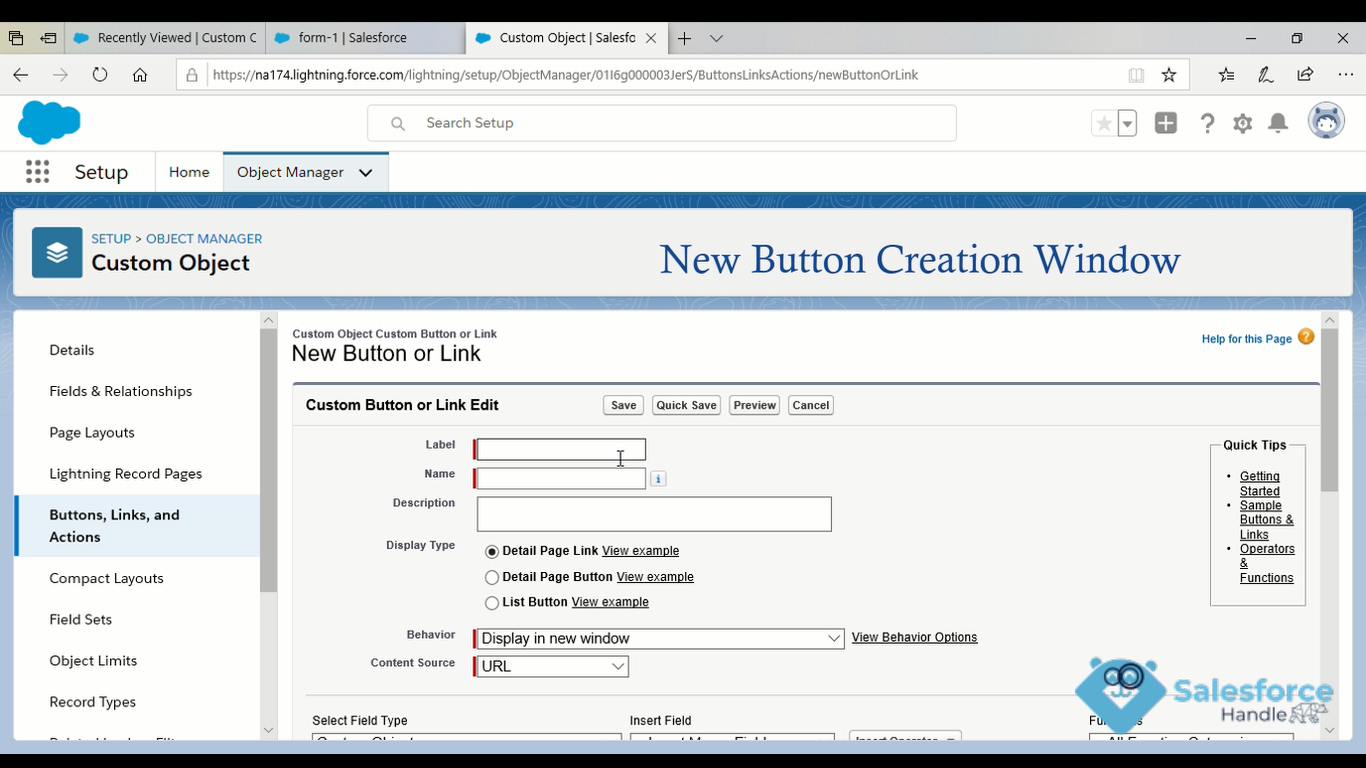
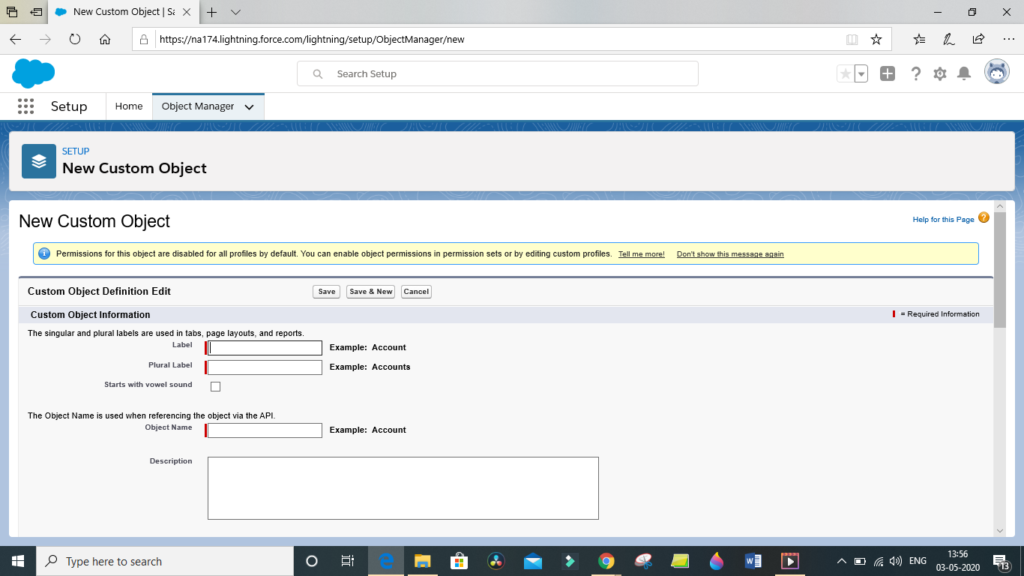
You can find the demo object ( Lobj ) created in the Lightning view as below. Find the fields and relationships in the vertical bar.
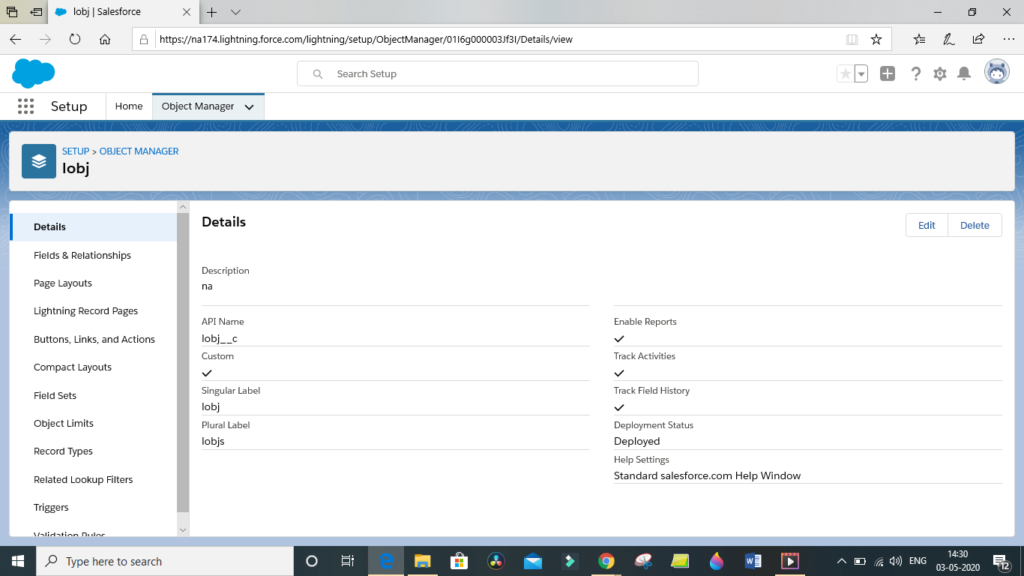
Find the standard Salesforce fields as below in the image.
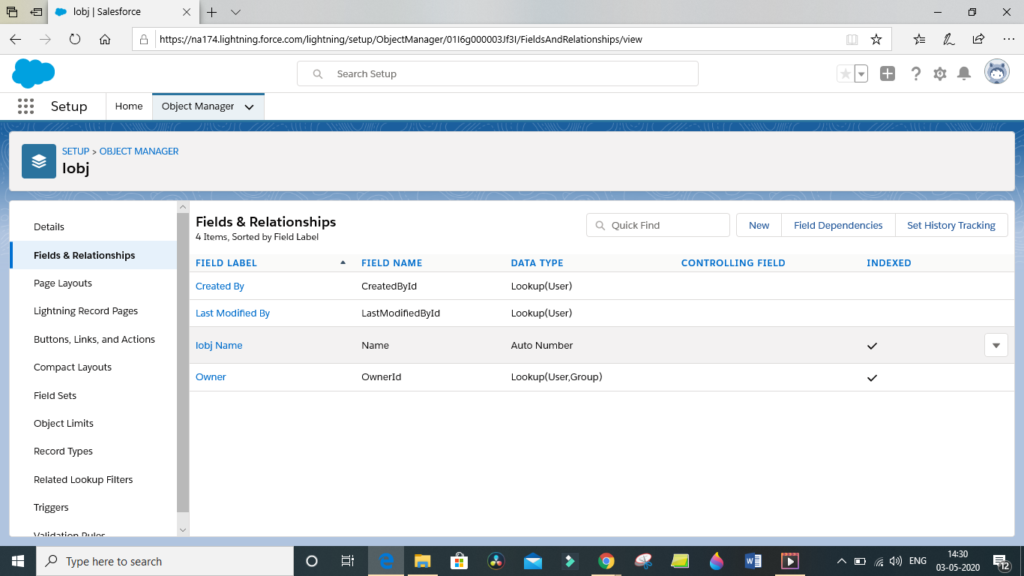
Select new, to add new custom fields as shown below. You can find all these similar to the classic tutorial in the video.
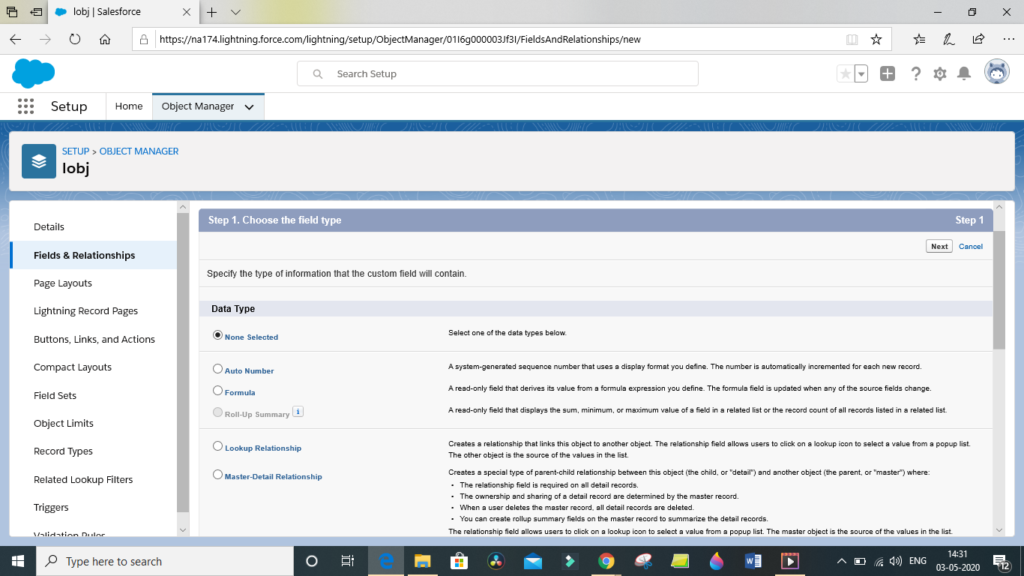
Have more curiosity? Let me know in the comments below.

3 thoughts on “How to Create Salesforce Objects and Fields to enter Data in SFDC?”